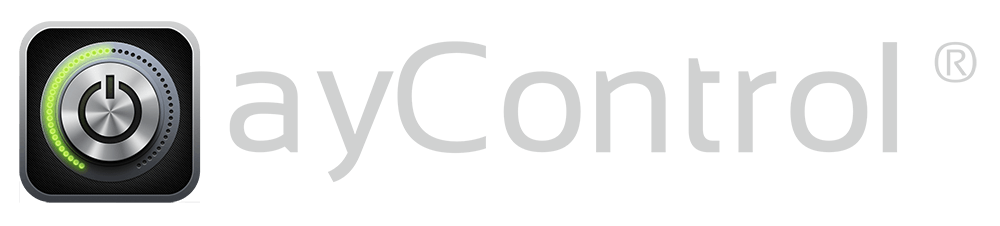Frequently Asked Questions
General
ayControl is the mobile KNX + IoT home and building control on iPhone, iPad and Android devices.
ayControl is a professional KNX app which offers comfort, security and an intuitive visualization. It is easy to set up in every home or office with an KNX bus. ayControl also offers direct communication (no server is needed) and real-time presentation of your building.
Information like room temperature, current status of the lights, heating/air conditioning etc. can be accessed and controlled from any place. This offers you security when you’re not at the building because you don’t have to be there in order to control or monitor it.
With ayControl you can control the following:
- Lights, sun blinds, garage door and air conditioning via EIB/KNX. Multimedia devices like TV, SAT and many more either via low-cost infrared gateways or via direct control via IP connection.
- Integration of SIP door stations
- Various IoT devices (Philips Hue, Modbus-TCP, AV-Receiver, TVs, Siemens LOGO! 8, Kodi, Dreambox, Netatmo weather station, user defined drivers etc.)
- IP or web cameras (MJPEG, H.264)
ayControl KNX + IoT offers you comfort, information and security through:
- Control of your smart building from virtually everywhere
- Real-time visualization and embedding of IP camera streams
- Comfortable scene control, e.g. “movie night”, “relax”, “bright”
- Easy control of RGB color lights
- Added value of the KNX system.Multimedia control.
- Direct communication and quick response, no server needed
- In the near future: Control via voice assistants like Alexa or Google Home
ayControl offers an intuitive user interface and a very fast and simple configuration. If you have basic knowledge in IT and KNX, you can create your graphical user interface with our ayControl Academy video tutorials. Within shortest time you will be able to control your KNX installation or your IoT or multimedia device with your Android, iOS or iPad OS based smartphone or tablet.
With the different upgrade packages ayControl is perfect for small as well as for really big projects and is used from the 1 room flats to palaces and hotels. By integrating IoT, TVs, webcams and VoIP based intercoms you can use one intuitive app for many functions instead of many different apps with different user interfaces.
The optional EcoButler App, is used for simple and efficient automation of functions and processes. You can enter and manage the rules intuitively directly on your iPhone, iPad or Android device.
The software is constantly being developed. In addition, our trained support team will help you with any challenges / problems with ayControl and will be happy to advise you!
Android
ayControl runs on almost all Android devices with an Android version of 4.x or higher. Just download and install it from the Play Store and see what ayControl can do for your project!
iOS
ayControl for iPhone and iPad runs on devices that have either iPadOS or iOS 9 or higher installed. Download and experience it directly from the App Store.
The ayControl Editor is the configuration software for ayControl. We offer versions for Windows and for macOS. With the editor you can adjust ayControl to your needs. You can import ETS group addresses and adapt the graphical user interface of ayControl KNX + IoT to your needs.
Have a look at our ayControl Academy videos, which explain the configuration with the ayControl Editor in detail and will save you a lot of time. Here you will learn how to create a profile and how to control your KNX system within minutes.
You only need the ayControl Editor for the configuration. In contrast to competing solutions, after the created configuration has been transferred to the desired ayControl devices, no software has to run permanently on a Windows / macOS device! The configuration works the same under Windows and macOS. Here you can download the latest version of the ayControl Editor.
Our free KNX App offers you a basic function for up to 6 functions, with which you can start immediately without investing in software and use it as long as you want.
An extension package is an upgrade to a more powerful package for a fee. With an extension package you can use significantly more control elements. This means that you can use considerably more and other functions and thus implement larger projects with many lights, blinds, heating or air conditioning zones and all other KNX functions.
Extension packages can be conveniently purchased in our online shop and can be used immediately after payment.
Alternatively you can purchase extension packages at one of the numerous ayControl sales partners. If you do not have enough KNX knowledge, our sales partners offer you additional consulting and project configuration for a fee.
Which Upgrade Packages can I purchase?
There are currently these ayControl extension packages available:
- Titan, the extremely inexpensive starter package for small projects with few functions.
- Silver, an also inexpensive package for apartments and moderately equipped single family houses.
- Gold, the extensive package for bigger and more complex projects.
- Platinum, the unlimited package for customers for whom the best is just good enough or for huge private or commercial projects.
A more detailed description of each package can be found here .
I already own an ayControl KNX extension package and would like to extend it to use more functions or to equip more users with ayControl.
We also offer upgrades, i.e. you can switch from a cheaper package to a higher quality package with more features.
The price is calculated on the one hand from the difference of the packages on the other hand it can be that if you change only after years that additionally another position for the new functions becomes due. The latter would be the case, for example, if you purchased a Silver package in 2015 and now want to upgrade to a current Gold package. (Silver 2015 -> current Gold)
Upgrades cannot be purchased from the online shop. If you already own an expansion pack and are interested in an upgrade, please let us know by contacting us. We will be happy to advise you.
The easiest way to purchase this intuitive KNX+IoT control for iPad, iPhone and Android devices is directly in our online shop on digistore24. There you can pay your chosen product with a variety of payment methods (Visa / Mastercard, PayPal, direct bank transfer, etc.) and receive your upgrade package and invoice automatically within minutes! If you have basic IT and KNX experience, you can start using your upgrade package directly from our online shop.
Furthermore ayControl KNX + IoT is offered by selected KNX installers and KNX system integrators, the ayControl sales partners. They also offer configuration and implementation of your project as well as individual consulting for your special requirements as a paid service. This is the optimal way to get and use ayControl if you do not have a distinct IT or KNX know-how yourself.
If you send us a brief description of your project, the location of the project together with your contact details, our support team can check our database to see if we can recommend a suitable sales partner in your area.
Yes, ayControl is permanently developed.
The ayControl development was started in 2008. The intuitive usability of ayControl KNX + IoT was already awarded with the Austrian User Experience Award in 2009. Due to more than 10 years of intensive development time and years of experience in international projects we are able to offer our customers this proven, comfortable mobile KNX + IoT control.
Although ayControl has a very high degree of maturity due to the permanent improvements, we are constantly developing our products. Future functions will be released as before with our regular updates. With the regular updates you benefit automatically.
To use ayControl with your own profile (i.e. your own configuration for KNX), you must create an account.
We will save the email address you entered, the password (in encrypted form) and the ayControl package (Basic or another) you are using.
If you would like to delete your data completely, please send us an email to support@aycontrol.com with the subject “Delete account” from the email address to be deleted and we will send you further instructions on how to delete it.
Hardware
ayControl works very well with most KNX-IP products on the market. But it is important that you use KNX-IP products which support at least four KNXnet/IP tunnelling connections at the same time. Furthermore, these KNX-IP products must be configured to support multiple connections at the same time. Depending on the manufacturer, different steps are required for this (please refer to the manufacturer’s manual).
KNX-IP interfaces recommended by ayControl (at least 4 simultaneous connections):
- WEINZIERL 731 KNX IP interface
- Various older or other WEINZIERL KNX IP products such as the 730 KNX IP interface, various current devices of the BAOS series.
- ABB IPS/S3.1.1 IP interface
- SIEMENS N 148/22 Interface (5WG1148-1AB22 KNX IP Interface)
- JUNG IPS 300 SREG KNX IP interface
KNX-IP routers recommended by ayControl (at least 4 simultaneous connections):
- WEINZIERL 751 KNX IP Router
- ABB IPR/S 3.1.1 IP Router
- SIEMENS N 146/02 Router (5WG1146-1AB02 IP Router)
- JUNG IPR 300 SREG KNX IP router
- Arcus-eds KNX IP Gateway
There are certainly other KNX-IP products that work perfectly with ayControl, but we have not tested them in our laboratory yet. If you know such products that work perfectly with ayControl, please write us so that we can do a detailed test with the manufacturer of the product.
Products that we do NOT recommend because of problems with some firmware versions: JUNG IPR 200 REG or JUNG IPS 200 REG, devices from Gira as well as the old ABB IPS/S2.1 IP interface or the old ABB IPR/S2.1 IP Router because the last two only support a KNXnet/IP tunneling connection and this leads to loss of comfort or other difficulties.
Troubleshooting
If you have a problem with the control or visualization of your KNX installation, it helps us a lot if you send us a log file when you first contact the support team and describe exactly which problem occurs.
Please try to reproduce the problem again. If this occurs, please send us a log file of the affected devices and apps. If the problem is very sporadic and you cannot reproduce it, please tell us the time when the problem occurred so that we can narrow down the relevant places in the log file.
Android
Before you can send a log file, you have to allow ayControl access to the device storage. Therefore open the “Settings” on your device and navigate to “Apps”. Now search for “ayControl” and then go to “Permissions”. Now you can allow ayControl to access your “Storage”.
If a problem with ayControl occurs you can send us the log file in the ayControl app under Settings → “Logging” → “Send logs”. With the help of this log file we can analyze the problem in detail and help you to solve the problem.
If EcoButler is involved in the problem, please send us a log file after the problem has reoccurred. To do this, please open the EcoButler app and go to options (3 points) → “Logging” → “Send”.
Note: Please open the EcoButler app directly and not the ayControl app as you can only send EcoButler-specific log files from the EcoButler app.
iOS
Open the ayControl menu → Advanced Settings. Activate “Activate diagnostic tools”. After that there is an additional menu item Diagnostics → “Log” in the ayControl menu.
Now perform all necessary steps to reproduce the mentioned error. ayControl will now save all actions and states in a log file.
Now open the item Log in the ayControl menu and send the log file to the ayControl support. To make this work you have to create an email account on your device. Please also explain in the email which error occurs and describe it as detailed as possible.
Editor
If there is a problem with the ayControl editor, please send us its log file.
You can find this log file on Windows in “C:\User\[USERNAME]\ayControlEditor\.metadata\.log”, replacing [USERNAME] with your Windows user name.
On macOS, you can find it in “/Users/[USERNAME]/ayControlEditor/.metadata/.log”, replacing [USERNAME] with your system user name. You may need to show hidden files to see this folder (Press CMD+Shift+. in Finder).
Besides the log files it is also very helpful if you also send your ayControl profile (*.a3z file that you created with the ayControl editor) and a rule backup of EcoButler in case EcoButler is involved in the problem. You can send us an EcoButler rule backup via the EcoButler app under Options (3 points) → “Save rules”.
Send the log files by email to support@aycontrol.com.
Important: It is essential that you include a detailed description of the error and all necessary steps to reproduce the error directly in the top lines of the email.
I. Does an upgrade package already exist?
Have you already purchased an upgrade package from us, which is compatible with your configuration in ayControl Editor? To check this, please log in to the ayControl App. Under Settings → “About ayControl” → “Upgrade package” you can see which package your account has.
II. Are email and password known?
If you can no longer log in and the email of your account is known, you can reset your password directly in the app, right at the login screen.
If it does not work with your email, it could be that you have used a different email address. Try this one if necessary. If this does not help either, please contact the support.
III. Is the package compatible with the profile?
It is possible that the profile to be transferred is not compatible with your package. You can check this in the ayControl editor. If you want to transfer the profile, a window opens where you can check it. If there is a red cross next to your package, then you need a package that has a green check mark or you adapt the profile to your upgrade package. You can also remove the unsupported functions from your configuration.
Below in the feature comparison you can see details about the features of the ayControl packages.
Please note that there are also older versions of the current packages with less features (scroll down to find your package if necessary). We also offer upgrades from older to newer packages.
Otherwise you can still purchase an upgrade package.
This description assumes that KNX devices can already be controlled with ayControl but that there are still problems with the feedback of one or more control elements.
Requirements
- To ensure that ayControl can display the (KNX) feedback messages or the status properly, both the read address and data point type must be correctly configured in the ayControl Editor.
- Furthermore, the correct flags must be set in ETS so that ayControl or other visualizations can readthe values from these read addresses. Depending on the KNX devices these have to be configured differently, but at least the flags C (communication) and R (read) must be set, in certain devices also T (transmission) flag.
I. Diagnosis with the ETS software
Connect ETS to the KNX bus. Open the ETS group monitor and send a read command to the read address that is causing problems.
- If the KNX device responds in the group monitor with the correct value, then the error lies most likely in the configuration in the ayControl Editor. Please check the configuration again and compare the address and the data point type with the parameters in ETS. Probably a mistake was made during the configuration or when combining the read and write addresses. Watch the videos in the ayControl Academy again as these explain the concepts. Delete the old control and create a new one and place it again.
- If the KNX device in the group monitor does not answer correctly, then the flags must first be set correctly. Repeat the process until it answers correctly.
II. Alternative diagnostic option – if no ETS is available
If you do not have any ETS software, you can perform a diagnosis using the following steps:
Problem with the configuration of the read addresses
- Open a page with light switches in the app where the associated status is not displayed correctly.
- Switch the light on and off several times with the physical wall switch.
- If the status in the app does not follow the light, there could be a problem with the configured read addresses or data point types in the ayControl Editor. It could also be a problem in the ETS configuration.
To correct this error you have to find out the correct values, join the matching read and write addresses, create the control elements new and delete the wrong old ones. Then place the new controls on the page again.
Problem that a (read) flag was not set correctly in the ETS
- Switch on a light which causes problems and which has been configured in the ayControl Editor.
- Stop the app completely (attention: Not only by pressing the home button – force stop it from the background as well).
- Start ayControl again and switch to the page where the configured light switch appears.
If the light does not initially display the correct status, but after the wall switch is switched off or on the new status is adopted, then the read flag in the corresponding communication object in the ETS has not been set correctly. Thus, ayControl can react on external changes but cannot initially read the status.
In this case, the corresponding read flag in the KNX bus system must be set by an expert using the ETS software. Then everything should be checked again and ayControl KNX + IoT should be able to read the corresponding status correctly even after a restart.
Appendix KNX Flags
- C flag (communication): Establishes the connection of the device to the bus. Must be set.
- R flag (read): The communication object can be read from the bus – important for KNX visualizations.
- W flag (write): The communication object can be written to from the bus. E.g. a KNX visualizations can write a new state to the object.
- T flag (Transmit): The communication object sends a telegram with the new content to the bus when the value has changed. For a push-button object this means, that the push-button representing this object has been pressed. For a temperature sensor it means that the temperature has changed.
As with all important and valuable files, it is optimal for .a3z profile files to be securely archived multiple times. However, since it has happened from time to time that customers have lost their files, we have created a possibility for partial recovery of the project.
Requirements
In order to save and restore the profile which is still active on the mobile phone or tablet ayControl and EcoButler must be connected.
This can be done in the ayControl app by clicking EcoButler in the menu. For this an active EcoButler server must be available on a suitable hardware in the local network. The mobile device then connects to EcoButler.
I. Save current profile from mobile phone / tablet with EcoButler
If ayControl and EcoButler have been connected successfully, ayControl has transferred the current profile to EcoButler. Then go to the EcoButler device and open the EcoButler software.
If you tap “EcoButler” 5 times on the title bar of the main page, a previously hidden menu entry is activated. You can then select “Save profile” in the menu on the top right and then use a file manager to send the saved .a3z file to yourself by email or otherwise transfer it to your PC.
II. Open profile in the ayControl Editor
If the .a3z file is then available on the PC, the .a3z file can be opened in the ayControl editor and can be further modified and transferred to an ayControl device. Please note that when exporting with EcoButler, the individually used graphics are not saved with the file and are therefore lost. Nevertheless, you have saved a large part of your work and can now add the graphics again with little effort.
This error message occurs if your ayControl device has not been used for a long time or if it has not been connected to the internet for a longer time. If you get this error message in the ayControl App, you should follow these steps:
- Under Settings → “About ayControl” navigate to account/access data and log in again. If this does not solve the problem, go to point 2 or 3 if you have purchased the package directly from us.
- Contact your sales partner and inform them about the problem. Let him or her make sure that a profile is set as default.
- Contact support and explain what error occurred. Please also send a log file. You can find detailed instructions on how to send a log file above.
Top reasons for connection timeouts if only local (WIFI) access configured
- Configured only for WIFI access but the mobile devices is not connected to WIFI.
- Turn on WIFI on your mobile device and connect to the right WIFI
- Make sure that you are in the range of the WIFI and have a good reception.
- Mobile device is connected to a different WIFI (in case multiple WIFIs are existing)
- Double check if it’s connected with the right WIFI which serves connection to the KNX IP interface/router.
- Wrong local IP address is used for the KNX IP connection of the ayControl profile.
- First check which IP has been statically assigned to the KNX IP interface/router. Ask your KNX installer or use a network scanner like „Fing“ or “Angry IP scanner” to find out the correct IP address.
- Make sure that the KNX IP device has been bound to a static IP. Otherwise the installation will not be stable e.g. after a power loss. How? This usually has to be done by the installer in the ETS program. Alternatively a static IP can be reserved and bound to to the so called MAC-address of the KNX IP device. This can be done in the local DHCP server (e.g. in your WIFI router). Look into manual or search for internet howto’s.
- Connection from WIFI to the KNX IP interface/router is disconnected or KNX IP device has no power
- Check cables and check if the LEDs of the LAN ports of the KNX IP device show activity.
- Check if the KNX IP device is correctly powered.
- If a WIFI system with multiple APs (access points)
- Make sure that the client maintains the same IP after the handoff from one AP to another.
- Make sure that clients have connection to the KNX IP device from all relevant APs.
- As KNX connections are using heartbeats: Make sure that the handoff is as fast as possible (below 1 second).
Top reasons for connection timeouts if using only port forwarding connection
- Mobile phone is connected via 3G/4G or wifi and never connects using the configured port forwarding connection.
- Is the port forwarding connection configured right? Please check the manual of your internet-router how to correctly set up a port forwarding connection to your KNX-IP-Interface.
- If the port forwarding is set up right, could it be that DynDNS (DDNS) isn’t configured properly?
- Mobile phone is connected via 3G/4G and sometimes a connection problem occurs.
- Please check the signal reception at that time. If the signal is too weak a connection to the KNX-IP-Interface might not work.
- Mobile phone is connected via 3G/4G and can’t connect to the KNX-IP-Interface but if the phone is connected to a (remote) wifi network (for example at a friend’s place) the remote connection works.
- In this case please talk to your mobile phone service provider. In some rare cases it could be that your mobil phone service provider blocks some network packets which prevent a successful remote connection.
The most common reason for the following error messages to appear is expired SSL/TLS root certificates.
The necessary newer certificates are not installed on Android versions prior to 7.1.1, but are required to securely communicate with the server and check the upgrade packages.
You now have the following options:
- You can install ayControl/EcoButler on a device with a newer Android version. From Android 7.1.1 or higher, the newer certificates are directly supported, i.e. if ayControl/EcoButler runs on such devices, there should not be any problems in this regard.
- You can also manually install the required ‘ISRG Root X1’ certificate on the old devices. However, this does not always lead to success, more on this can be found in a blog post that we wrote.
We would like to mention that we do not enforce the changes to the certificates, but rather the certification provider that we use does, which is a widely used one worldwide. This is a necessary step to maintain our security standard.
ayControl Academy
For a quick introduction we recommend our ayControl Academy, a series of videos. Watching these tutorials will save you time and help to avoid errors when setting up your Smart Home.
Blog
In our blog you can find useful information, hints, tricks and tutorials to configure ayControl for various different use cases.
Manuals
You prefer written manuals? No Problem!
You can download the full ayControl KNX + IoT and EcoButler manuals here.