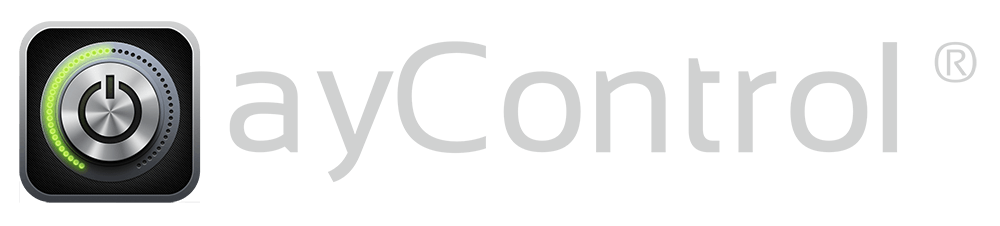In this article we will show you how you can record scenes in ayControl and use them afterwards in EcoButler rules.
Preparations
- The controls to be included in a scene are first created with the ayControl Editor and added to the respective scene button. The resulting profile is then transferred to ayControl.
- The latest version of EcoButler, but at least version 1.6.8c is used (update EcoButler if necessary).
- Your ayControl device must have been connected to the EcoButler at least once before, this ensures that the connection settings to the EcoButler are valid.
Recording/Saving scenes
If you now record a scene in ayControl using the scene buttons, a message appears under iOS if you want to make the currently recorded scene available to the EcoButler. If you confirm this, the current scene configuration is transferred to the EcoButler.
In Android it will automatically try to transfer this scene to the EcoButler by default. Here you should see the message “Profile updated successfully” if the transfer of the scene configuration to the EcoButler was successful.
Using scenes in EcoButler
To use the saved scene in an EcoButler rule, you can now connect to the EcoButler and select the (scenes) button as an action. If this rule is now executed, the KNX actuators are controlled according to this stored scene.
You can also change the scene at any time by re-recording the corresponding scene from ayControl and transferring it to EcoButler. This updates the scene configuration on the EcoButler. No changes to the corresponding rule are necessary.