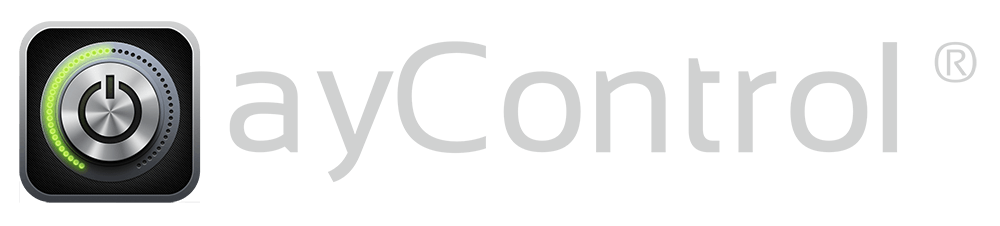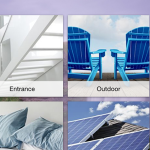You already use all of the device slots in your ayControl upgrade package, but want to use a different device in this package? No Problem! You can simply replace a device of your choice with a new one!
First you have to install ayControl on your new device:
- On iPhone or iPad, open the App Store app and search for “ayControl”.
- On Android devices, open the Playstore app and search for “ayControl”.
Next, start ayControl and enter your credentials:
- Open the ayControl menu by tapping on the menu symbol ⚙, then tap on “About ayControl”, then “Account/Credentials”.
- Enter the email and corresponding password here.
If you already activated as many iOS or Android devices with ayControl as are included in your package you are prompted that every slot in the package is used and a list will appear in which you can select the device to be replaced.
Now you just have to enter a name for the new device, and device activation is complete! If you open again “About ayControl” in the menu you will see the name of the activated packet there.
To start using ayControl on your new device, you finally need to load your home’s configuration profile. Open the E-Mail containing the configuration file you received from your installer and tap on the file. This will start ayControl and import the configuration.
Attention: If you have multiple upgrade packages on one e-mail address, only the newest package can be used for device replacement. If you want to replace devices in older packages, please contact the aycontrol support. If you get the error message that the device already exists, please provide a new name when registering.