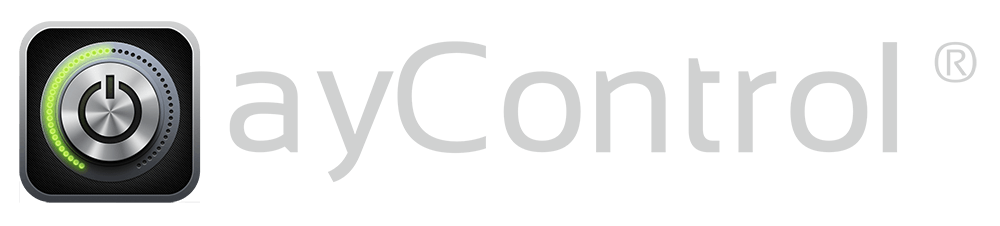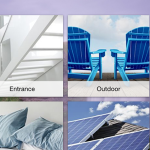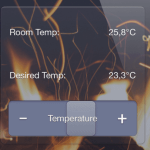Did you know that you can trigger complex sequences and scenes by pressing a wall-mounted push button with ayControl and EcoButler? And did you know that you can use IF/THEN logic in EcoButler rules?
Advantages
- Implement large scenes, e.g. check-in/check-out functions, where users can themselves change the executed actions and delay times
- Scenes can control any device which is supported by ayControl, not only KNX; e.g. you also can control multimedia devices (via HTTP or Infrared), and even send push messages to mobile devices (“I’m at home”)
- You can trigger multiple rules with a single button. Rules can also be triggered my motion detectors.
- Even complex logic becomes possible: “Turn off the outdoor light when the weather station measures less than 20 Lux, and always turn off the music and set the heating to standby” .
- It is possible to integrate heating, alarm and security systems into rules.
Configuration of 1-bit KNX buttons triggering EcoButler rules
1. KNX, ETS
- Create a KNX group address. This address is used to trigger the EcoButler rule, but can optionally also control a KNX function.
- Assign this group address to the KNX button. The button has to be capable of sending the values 0 and 1 (1 bit) to the group address.
2. ayControl Editor
- Open your ayControl profile and import the KNX group address as a read address.
- Create a value display control based on that address which displays the value (0 or 1) of the address.
- Add the value display to all device layouts. We recommend to create a separate room for this kind of controls.
- Deploy the profile on the mobile device.
3. ayControl + EcoButler
- Open the ayControl app on your device. Connect to the EcoButler and create a new rule.
- Add the condition “Value display value” and select the previously created value display control. Set the condition to equal the value 1.
- You can add additional conditions. These conditions have to be met when the button is pressed in order to execute the rule actions.
- Now add the actions that should be executed when the button is pressed. You can delay the execution of control actions by inserting a Wait action before them.
- Save the rule. Now you should be able to execute your actions by pressing the wall-mounted button.
Expert Tip: Deactivate or reset the actions using the same KNX button
- Create another rule and add a condition for the same value display control as before, this time matching the value 0.
- For each action in the first rule, add an “inverted action” which resets or reverts the original action (e.g. when turning a light on in the first rule, turn the same light off in the second rule).
- Save the rule. Done!
More ideas for EcoButler rules
- Logic: do not lower the blinds when it is too windy outside.
- When you press the button for “going to sleep”, the EcoButler can send you an alert message to your mobile device if you left the garage door open.